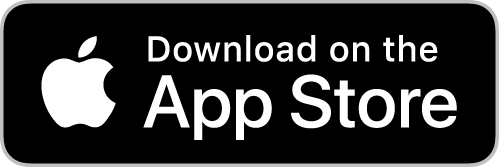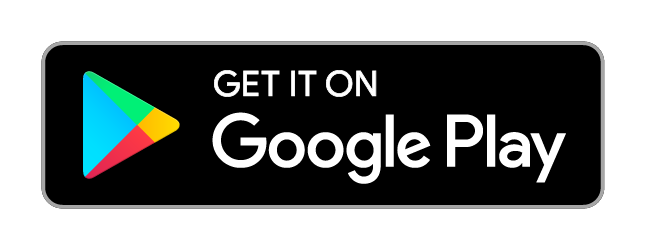チケプラ
How to receive your E-tickets
For iPhone
For Android
STEP 1Download "Tixplus E-Tickets" app
-
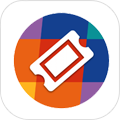
In order to display your E-tickets, you must first download the "Tixplus E-Tickets" app to your smartphone.
Please download the app from the below URL.
STEP 2Open the app and log in
-
No.1 Open the app

After the download open the app, please log in with your Plusmember ID (email address and password) which was used to apply the E-ticket.
-
No.2 Claiming your ticket(s)
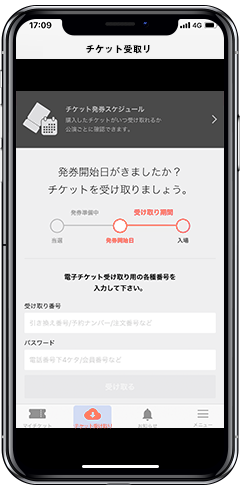
If you have received an e-ticket issuance notification email from Tixplus, please follow the steps below to collect your tickets.
Tap "Recieve menu" → "Claim Number" and "Password" and then tap "Claim". Your ticket will appear in "My Tickets".■Claim Number:Will be notified by email.
■Password:Will be notified by email.*The tickets for different event days may not be available at the same time for collecting.
*If you don't receive a message saying that new tickets are ready for collection, then it could be because you are logged in with a different Plusmember ID than the one used when booking.
-
No.3 Check your ticket(s)
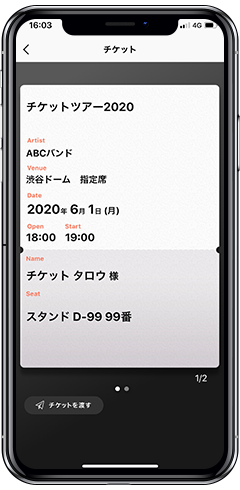
A day prior to the event, please check the event information on your ticket from the "My Tickets" screen.
STEP 3Using your smartphone for admission on the day of the performance
-
No.4 Display your ticket
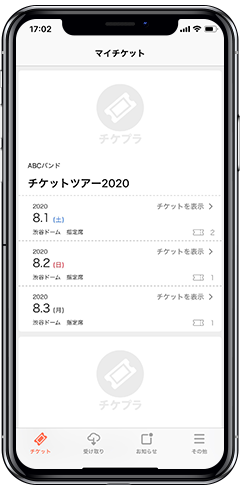
After you open "Tixplus E-Tickets," your available tickets will be displayed. Tap the event for which you wish to display your tickets ("Entry Check" screen).
-
No.5 Display the "Entry Check" screen to enter

When you enter the event, please show the "Entry Check" screen to the admission staff.
-
No.6 Stamped screen to re-enter

When you enter the venue, you will get an "electronic stamp". The "electronic stamp" on your "Entry Check" screen is required in case you need to re-enter the venue.
STEP 1Download "Tixplus E-Tickets" app
-
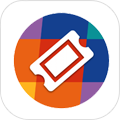
In order to display your E-tickets, you must first download the "Tixplus E-Tickets" app to your smartphone.
Please download the app from the below URL.
STEP 2Open the app and log in
-
No.1 Open the app
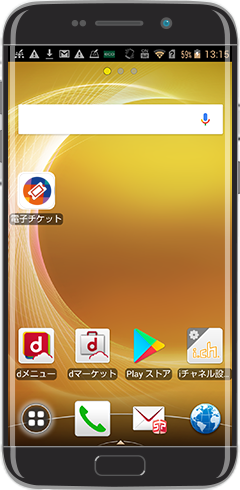
After the download open the app, please log in with your Plusmember ID (email address and password) which was used to apply the E-ticket.
-
No.2 Claiming your ticket(s)
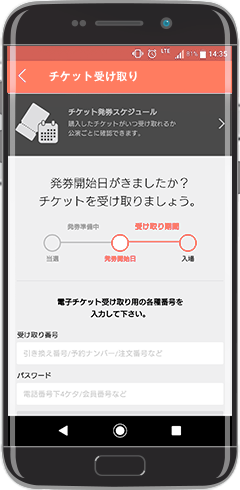
If you have received an e-ticket issuance notification email from Tixplus, please follow the steps below to collect your tickets.
Tap "Recieve menu" → "Claim Number" and "Password" and then tap "Claim". Your ticket will appear in "My Tickets".■Claim Number:Will be notified by email.
■Password:Will be notified by email.*The tickets for different event days may not be available at the same time for collecting.
*If you don't receive a message saying that new tickets are ready for collection, then it could be because you are logged in with a different Plusmember ID than the one used when booking.
-
No.3 Check your ticket(s)
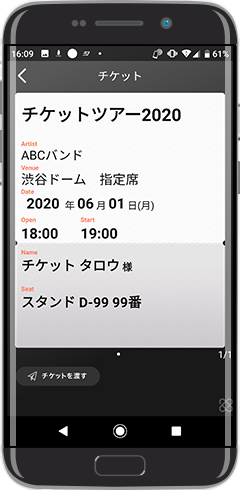
A day prior to the event, please check the event information on your ticket from the "My Tickets" screen.
STEP 3Using your smartphone for admission on the day of the performance
-
No.4 Display your ticket
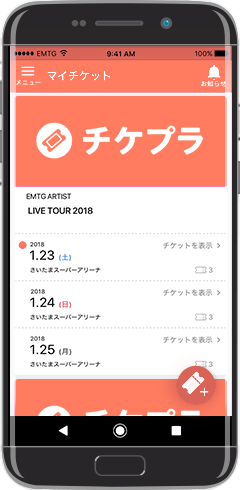
After you open "Tixplus E-Tickets," your available tickets will be displayed. Tap the event for which you wish to display your tickets ("Entry Check" screen).
-
No.5 Display the "Entry Check" screen to enter
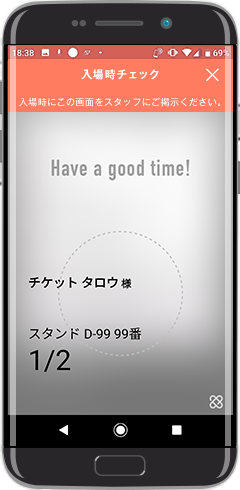
When you enter the event, please show the "Entry Check" screen to the admission staff.
-
No.6 Stamped screen to re-enter

When you enter the venue, you will get an "electronic stamp". The "electronic stamp" on your "Entry Check" screen is required in case you need to re-enter the venue.